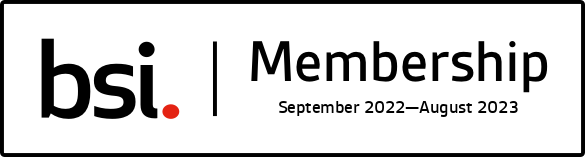Applicant FAQ’s
How Spotlite performs identity checks
How do I complete my pre-employment screening?
The agent (our client) requesting that you complete pre-employment screening will send you an SMS invitation to complete the screening. Within the SMS there is a link to the applicable store (Android or IOS) to download the Spotlite app (free of charge), your username for the Spotlite app and an invite code. Once the app has been downloaded you can enter your username and invite code in the log-in page and follow the on-screen instructions. You will be asked to take a selfie, scan a Photo ID and Proof of Address document before confirming they are your original documents and submitting the application. Once submitted a certificate will be generated and emailed to yourself and the agent.
Please note that the service is only available to Android users who are operating on V6 or higher.
Documents that can be used as Photo ID:
- Passport
- National ID card
- UK Biometric Residence Permit
- UK Residence Card (Biometric Format)
- UK Driving Licence
Documents that can be used as Proof of Address:
- DBS Certificate
- UK Driving Licence
- Bank Statement
- Benefit Entitlement Letter
- Council tax Bill
- Credit card Statement
- Credit Union Statement
- HMRC Tax Notification
- Mortgage Statement
- Tenancy Agreement
Utility Bill Please note that letters or statements are required to be less than 3 months old unless it is a Council tax bill which is valid for 12 months from the issue date.
Please speak to your agent if you cannot provide one Photo ID and one proof of Address from the lists above.
We recommend where possible using a passport as the Photo ID and a Driving Licence of proof of address.
Why do I need two documents to prove my ID?
Currently within UK regulation, two forms of ID are required for employment and KYC checks with regulated institutions like banks, building societies, estate agents, solicitors, etc. The Photo ID, i.e. a Passport, National ID Card or Driving Licence, is evidence of Claimed Identity and we conduct biometric checks against the Selfie and the picture on the Photo ID. The Proof of Address is recent evidence of your place of residence.
What do I do if on some documents it captures the scan but some of the captured details have recorded incorrectly?
That’s ok. We are supporting the user in doing their job, not testing their ability to take good pictures.
If the document has an MRZ Code, a Bar Code or a QR Code, we will pick up details from that code – in these cases you will not be able to edit the document. But if we are simply reading the document using OCR, then you can edit the details as necessary. The app will prompt you to do this.
Anything that is changed from the scanned document is recorded and shown on the certificate. We also run analytics and spot checks behind the scenes to ensure the system is tuned and there is no systematic abuse. In the case of biometric alerts, we always double check the documents on behalf of our Agents.
Can I use the same Identity document for both the photo ID and proof of address scans?
No, unfortunately that would be one document used twice. This is all about helping to reduce fraud and criminal activity within our economy. That’s why the regulations exist. For these reasons you need to provide two separate documents – one for identity and one to demonstrate your recent activity at your residential address. Whilst this may seem inconvenient it is better than letting criminality continue unchecked – we must all play our part.
Taking a Selfie
I’m having problems taking the selfie
Okay, let’s check the settings first: On the device, go to Settings. Scroll down until you see the Spotlite entry Press the little arrow in the row for the app, they should then see the Allow Access settings. Spotlite needs access to the Camera, Face ID and Mobile Data. Siri can also be switched on to read the screens.
Next check that the camera lens is clean and free from obstruction. Good data or internet connection and sufficient battery power are also required to complete the process.
Now, if that’s all good, here is what you need to do to get the best results:
- We just need a simple passport looking selfie which is in colour, clear and unaltered. In the photo the you should face forwards and look straight into the camera, have your eyes open and visible and not have anything covering your face
- Ensure your face is in good even lighting- avoiding overhead lighting or lighting from side angles and particularly bright light coming from behind the you such as from a window
- You should take off your glasses – particularly if you were not wearing them in the Photo ID
- You should make sure your face is visible in the oval window and blink when the app prompts you to do so
- Sometimes, just sometimes, if you blink too fast or too slow or doesn’t look like you are a real person, we won’t take the selfie. We need to see a live picture of you, moving and blinking normally. In this case, you will be prompted to retake the selfie
Taking a Photo ID
Why do I need to provide a Photo ID?
Asking you to provide a government issued Photo ID is a straightforward way for an agent to link an individual with their claimed identity whist at the same time creating a significant barrier for others trying to claim to be somebody they are not. We face match your selfie with the photo on the Photo ID.
Spotlite does not recognise or accept the Photo ID
Several things could be going on here, we’ll go through a few:
Depending on the jurisdiction only certain Photo ID documents are acceptable, for example, UK regulations do not accept an American Driving Licence as a Photo ID for the purposes of employment or tenancy agreements.
Typically, the UK configurations of Spotlite will recognise most passports, most EU National ID cards and EU Driving Licences.
If the document has an MRZ code, we must be able to read the full MRZ Code from the document. If it is only partially visible, either because of a mark on the document or by glare causing a reflection, the document will not be accepted. Check that the document is not damaged and that all of the MRZ Code is clearly visible and not marked in anyway.
Several Photo ID documents use plastic coatings or holograms to ensure that the document has not been tampered with. Under certain lighting conditions, these features can cause glare or reflections that prevent the camera from reading the document or scanning the photo. Make sure the photo is clearly visible and avoid glare and reflections on the photo or the elsewhere on the document.
Best practice is to use Spotlite in an environment where light is evenly diffused and there is no direct strong light source causing glare or reflections on the document. Even the best cameras cannot out-perform the human eye in uneven or extreme bright or dark lighting conditions.
Hold both the document and camera steady while Spotlite tries to recognise and lock on to the document. Placing the document on the desk may help if it is not directly under a light. Tilt the document or camera slightly if Spotlite tells you to do so but don’t keep moving the document or phone.
Hold the document by its edges. Don’t put your thumb over the picture or any of the text.
If Spotlite doesn’t accept the document or has Amber warning errors, you can just retake the scan of the document in better lighting conditions. You can retake a picture of the Photo ID as many times as you like.
If the document does not have an MRZ Code, you will have the opportunity to correct any OCR errors. Spotlite is about helping you collect evidence of compliance and setting basic control standards. If the machine is wrong, you can simply override. This will create an Amber warning and will be highlighted on the certificate.
Verifying Proof of Address
The A4 document fails to scan
If there is a fold or creases in the paper this may create a shadow that confuses the camera. If Spotlite can’t see an A4 document, it won’t take a picture. As our machine learning algorithms get better our document recognition will improve. In the meantime, here are some other things to watch out for:
- The typed name, address and date must be clear and legible
- If the document is of poor quality or print resolution it may fail to scan, try taking the scan in improved lighting conditions or where there is not so much glare or contrast
- However, given the right light, Spotlite will take a snap of the document, although if the quality is bad you might have to make some adjustment
The name has not been scanned correctly, the address cannot be found and/or the date is not found on the document
We are continuously looking to improve where machine learning doesn’t do things very well – such as read ‘O’ for ‘0’ or ‘l’ for ‘1’. , However, you can correct any offending items by pressing the Edit button after the document has been scanned and Spotlite will tell you if there’s anything it doesn’t like the look of. Things to watch out for are:
- Check that the Post Code has been recorded correctly e.g. 'O' for '0' or 'l' for '1'
- The first line of address contains numbers where it should have letters and letters where it should have numbers
- We can’t find the date on the document or we find the wrong date
You can reduce these errors by using passport for the Photo ID and a Driving Licence as Proof of Address. Also ensure the A4 document is good quality, has no folds or shadows and is not creased. Otherwise follow best practice.
Best practice is to use Spotlite in an environment where light is evenly diffused and there is no direct strong light source causing glare or reflections on the document. Even the best cameras cannot out-perform the human eye in uneven or extreme bright or dark lighting conditions. Beware low light conditions which can the cause unpredictable results.
The moving in date will always be required to be added once the Proof of address document has been scanned.
Spotlite says the document is out of date when it isn't
The issue date can be amended by selecting change before confirming the captured information.
Can I rescan if a document isn't captured correctly?
Yes, it’s very easy, just tap the retake button at the top left of the picture – you can do this at any time prior to submission
Understanding the Certificate
Will I receive a copy of the certificate?
A link to the certificate will be sent to you via email for downloading.
Who retains the certificate and for how long?
The certificate will be deleted from our CDD Management systems after 15 days. The agent will advise you of their business policy for retention of such records.
Can I store a copy of the certificate on my phone?
You can download your certificate in PDF format for saving. It will be sent to the registered e-mail address.
Data & System Issues
My battery ran out half way through – what happens to the information already collected?
The information will be lost and you will need to restart the applicant process.
My screen dims during the scanning process
In your Settings, Display & Brightness – amend your Auto-Lock to 1 minute or above.
My reception failed half way through – what happens to the information already collected?
The information will be lost and you will need to start the process again.
How do I report an issue with the system?
Please contact us via email at [email protected] or via the feedback option in the menu of the app, providing as much detail as possible including date and time. You can also raise the issue with the agent requesting the check.
If I start a registration, can I come back to it later?
No, if the process is not completed to submission within 30 minutes the app will time out and even if you complete the process it will not submit for certification. You will need to start the process again.
Is there an option to save and come back to the process?
No, if the process is not completed to submission within 30 minutes the app will time out and even if you complete the process it will not submit for certification. You will need to start the process again.
What should I do if the certificate does not arrive?
A link to the completed certificate is emailed to you and the person who sent you the screening invitation. Depending on wi-fi connection and your email provider the email may take a few hours to arrive. Please check your junk folder and if the email has not arrived within 1 business day please contact us at [email protected]
General
Is the process compliant?
The purpose of the app is to help the agent’s organisation comply with their regulatory responsibilities.
Standard Privacy Policies and Terms & Conditions can be found within the menu of the app or via the footer links on this website.
Regulatory checks are carried out in line with the service requested, these are detailed within the Menu of the app.
How is my consent for checks recorded?
You take a Selfie and confirm consent as the first step – nothing can happen until you provide this live consent which is also recorded on the final certificate.
I have visual impairments and I would like to hear the content of the screen on my iPhone
Go into Settings, General, Accessibility, Speech, Speak Screen and turn on. When in the app, swipe down with two fingers from the top of the screen to hear the content of the screen.
I have visual impairments and I would like to hear the content of the screen on my Android phone
Go into Apps Icon, Settings, Accessibility, If unavailable, swipe screen left or right or tap the Arrow icon to display all apps. Tap Select to Speak. Tap the Select to Speak to turn on or off.
Still have not found an answer to your question?
Please contact [email protected]